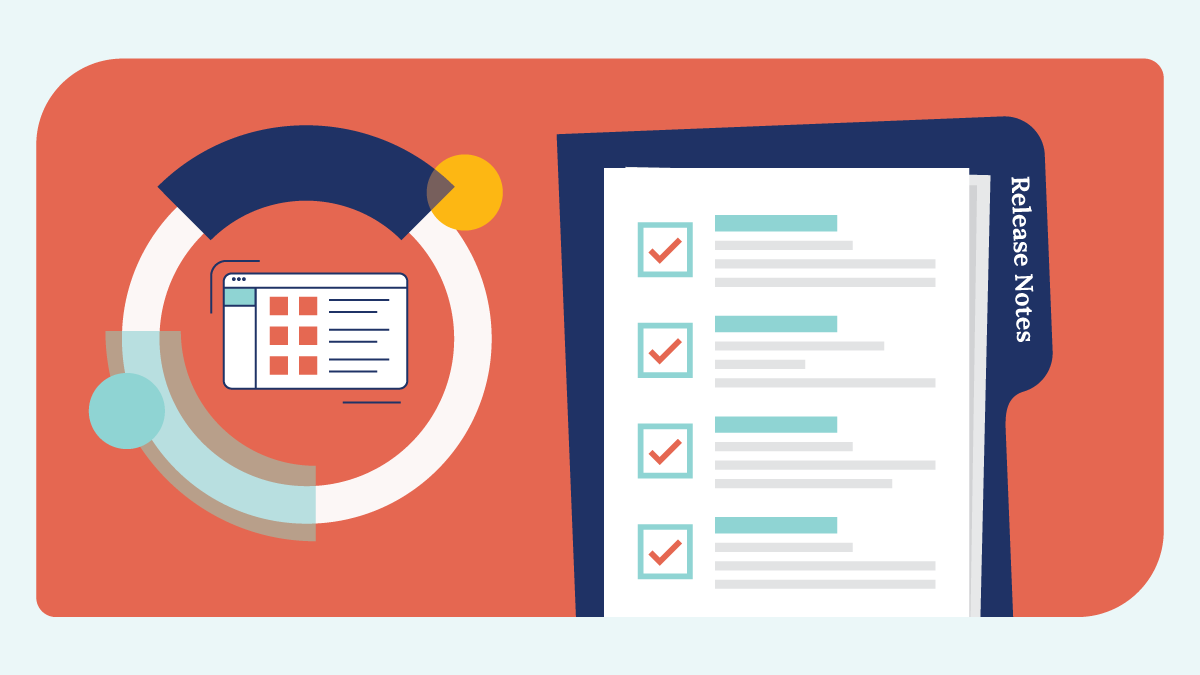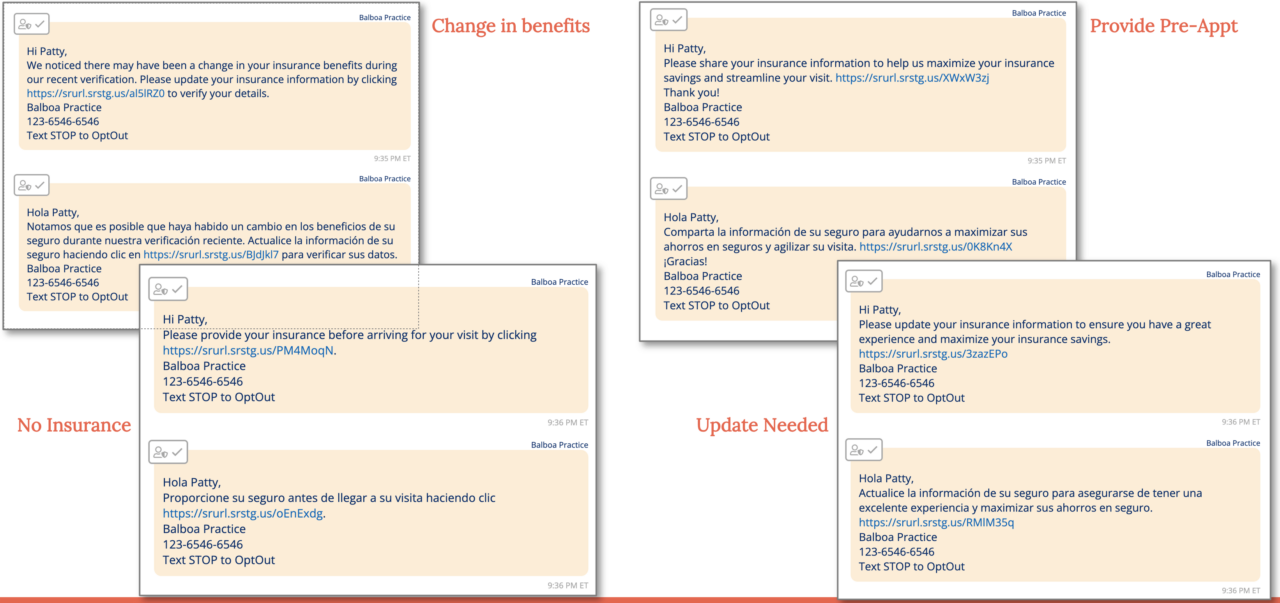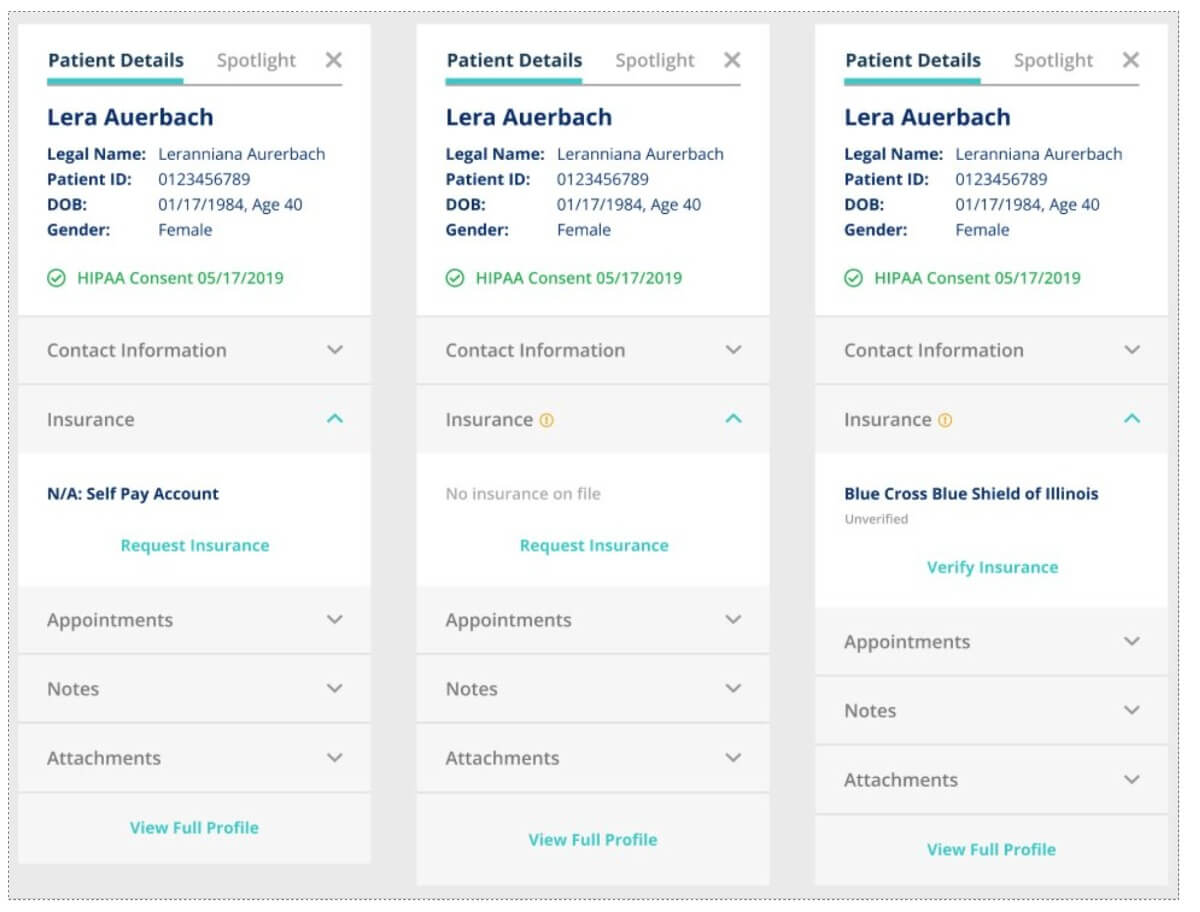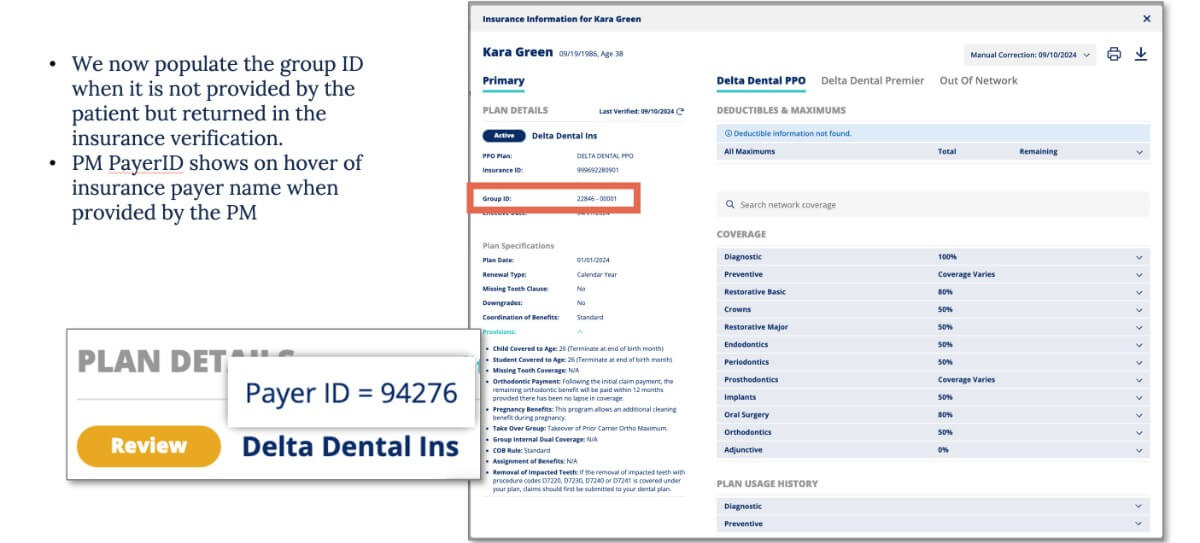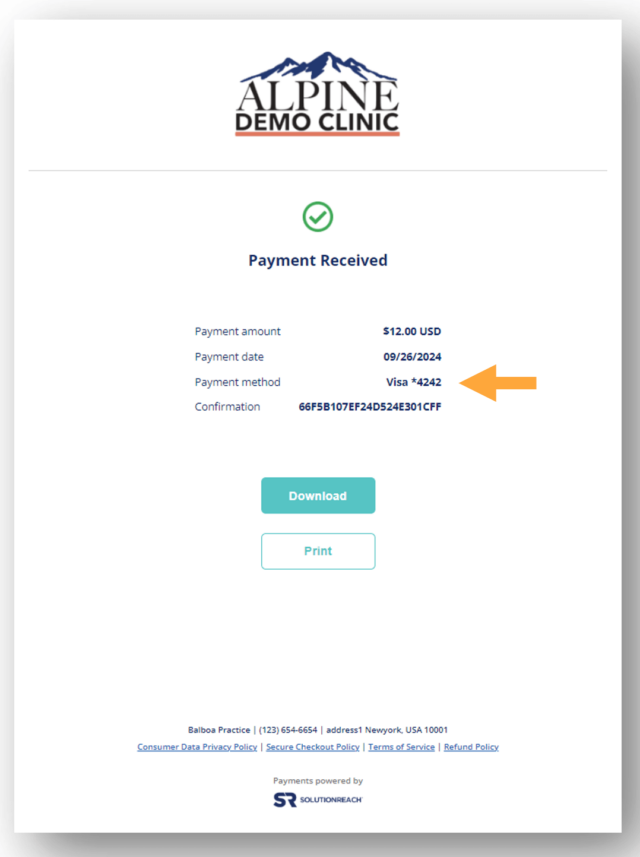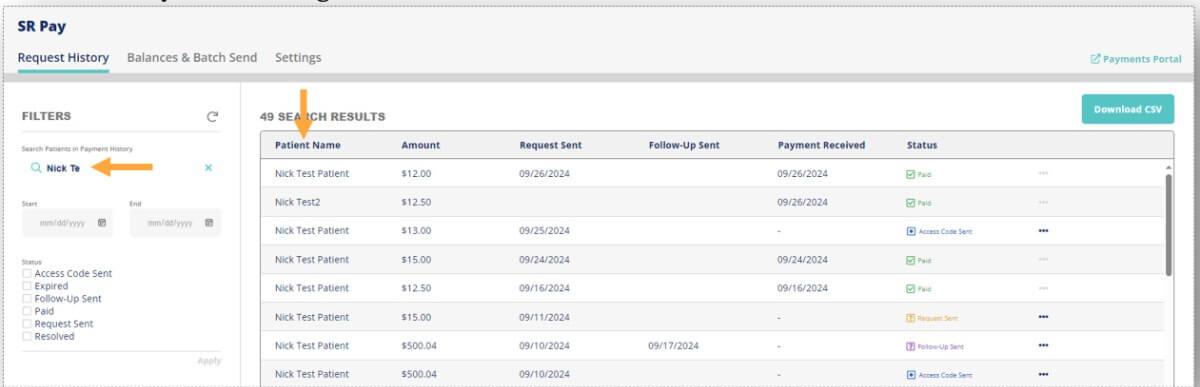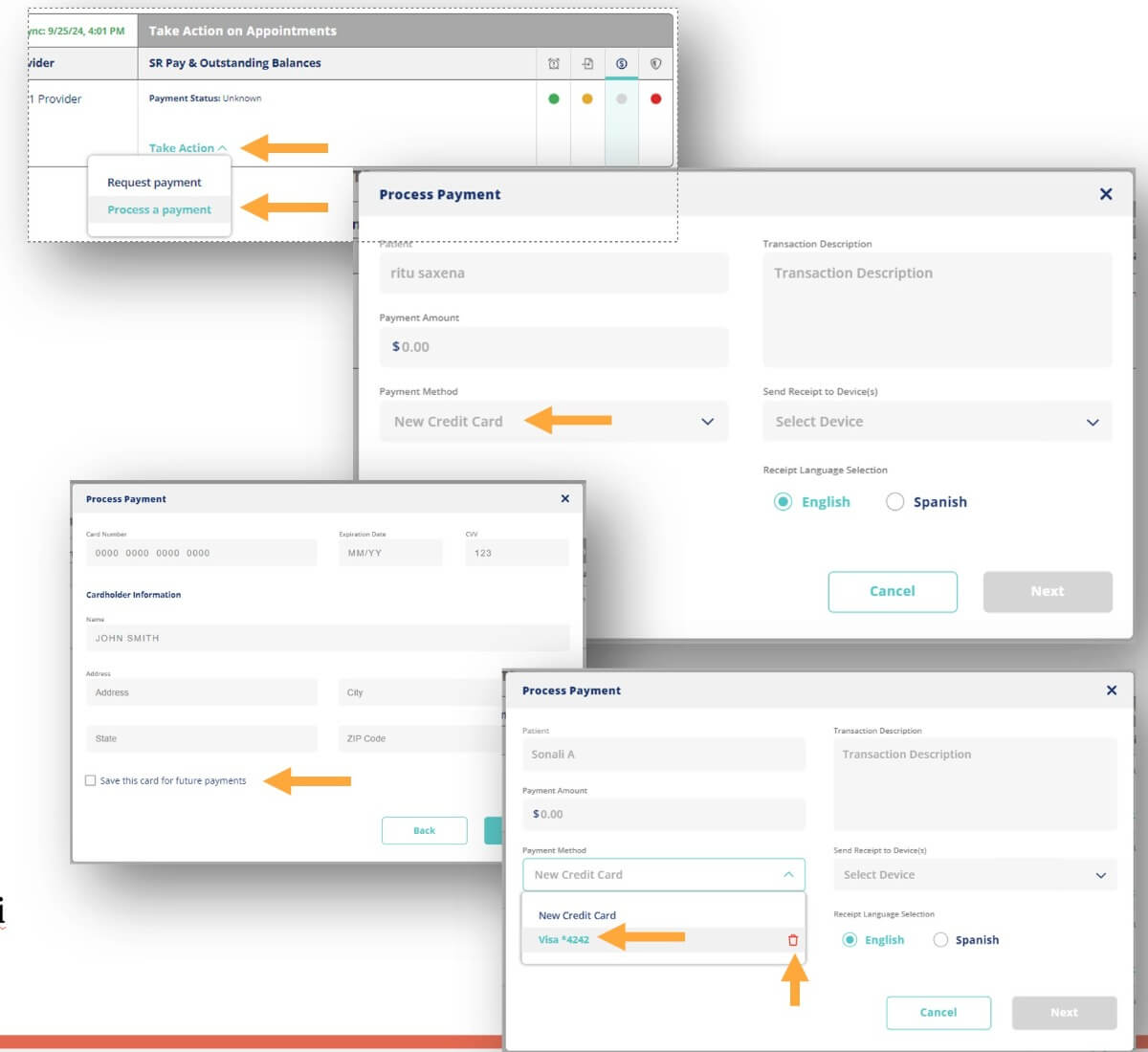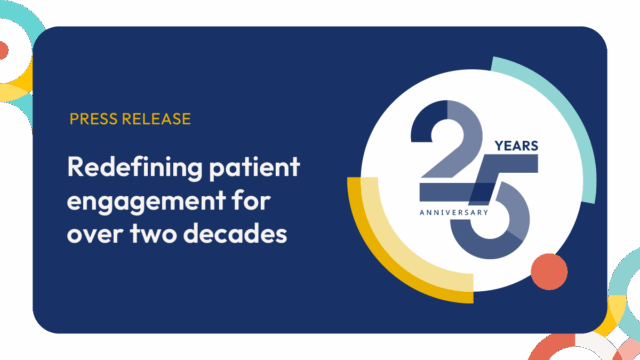SUMMARY
In this release, we’ve focused on improving the customer experience by:
- Providing multiple request templates for the Insurance Request
- Adding the Insurance Status and Snapshot access to the Patient Panels
- Improving the Insurance Snapshot, Manual Requests, and Take Action Calendar
- Including information about the card used on the payment confirmation page
- Enhancing the search capabilities for the Payment History
- Updating the pin experience for SR Pay
- Storing payment information for future transactions with SR Pay
- Changing the sender email address on account/password emails to customersupport@Solutionreach.com
- Checking the SSO domain when creating a Location User
- Removing NPI Requirement for Canadian offices – Default Provider
- Allowing Post Reminders (Missed Appointment Messages) to send if the patient is in Recall
- Squashing bugs
- Improving security and enhancing the backend
Insurance: Request Templates
Why?
- We have added multiple template options to clarify the reason for the insurance request to assist with improved insurance information collection from patients.
What you need to know:
- Template selection is available on both the Take Action Calendar and Quick Message modals.
- Emails include the same styling as the current email along with a footer with the ability to unsubscribe to comply with best practices for email delivery.
- The template options include:
- Change in Benefits
- No Insurance
- Provide Pre-appt
- Update Needed
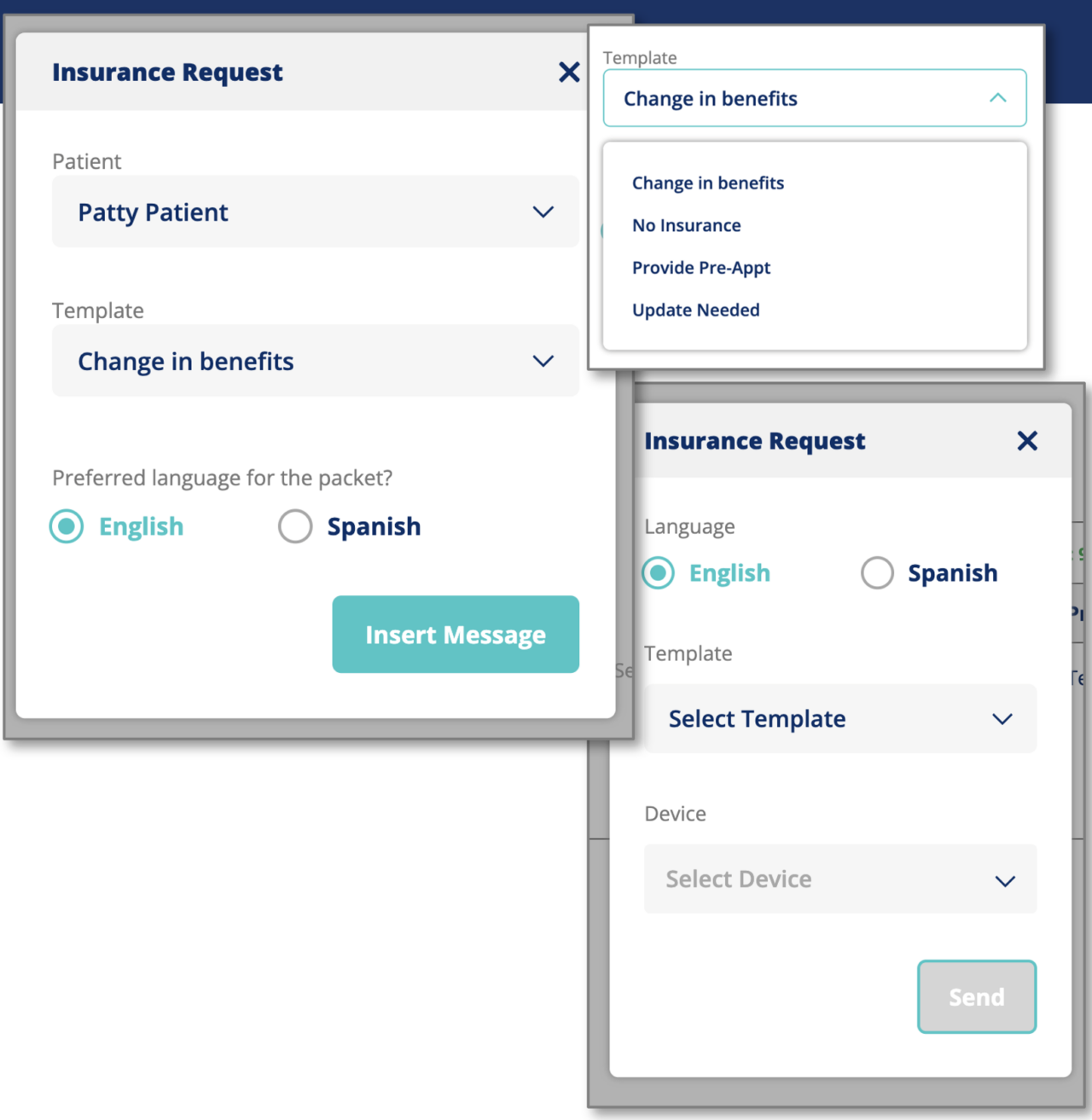
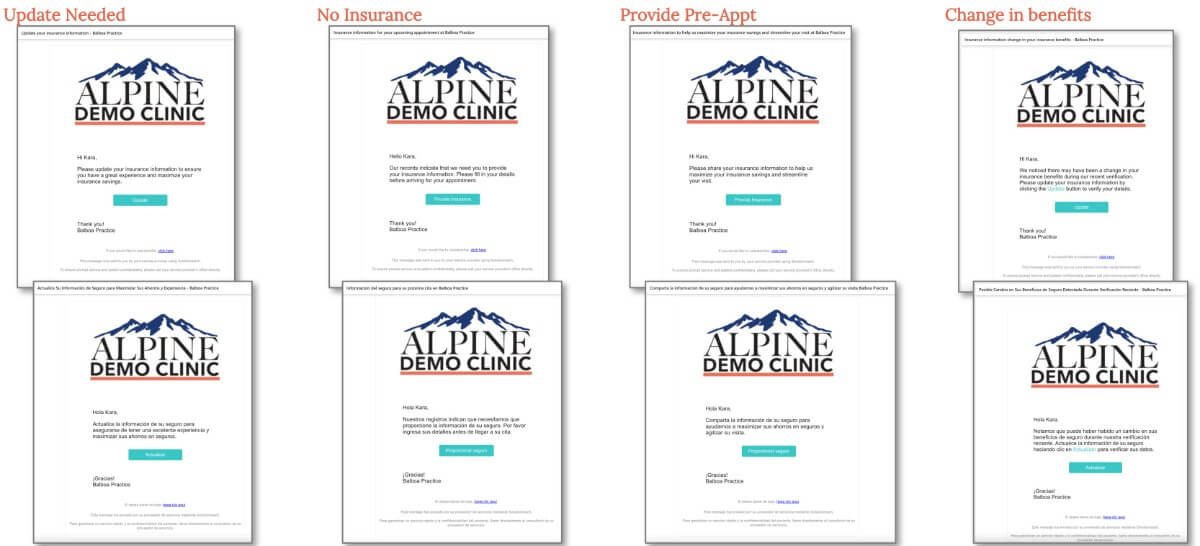
Insurance: Patient Panel
Why?
- Without having to find their next appointment, users need the ability to see patients’ insurance information when having a conversation with a patient so that they can provide details to the patient or request new insurance when needed.
What you need to know:
- Insurance statuses:
- Active – shows the ‘Active’ status pill, the insurance payer name, and the last verified date
- Review – ‘!’ icon is shown in the Insurance section. Expanded shows the ‘Review’ status pill, the insurance payer name, and “Unable to verify insurance”
- Action Option to ‘Edit & Retry Verification’ which opens the manual verification modal
- Inactive – ‘!’ icon is shown in the Insurance section. Expanded shows the ‘Inactive’ status pill, the insurance payer name, and the last verified date – eg: Last Verified: 6/14/2023
- Action option to ‘Request Insurance’ which opens the send insurance modal
- Self-pay – No status pill, shows ‘N/A: Self Pay’
- Action option to ‘Request Insurance’ which opens the send insurance modal
- None – ‘!’ icon is shown in the Insurance section. Expanded there is no status pill, Shows ‘No insurance on file’
- Action option to ‘Request Insurance’ which opens the send insurance modal
- Unverified – ‘!’ icon is shown in the Insurance section. Expanded there is no status pill, just the word ‘Unverified’, and Insurance payer name
- Action option to ‘Verify Insurance’ – makes an insurance verification call and changes the status to in progress until complete
- Clicking on the status pill opens the snapshot
- If no call has been made, a verification call is sent – the same behavior as the current experience
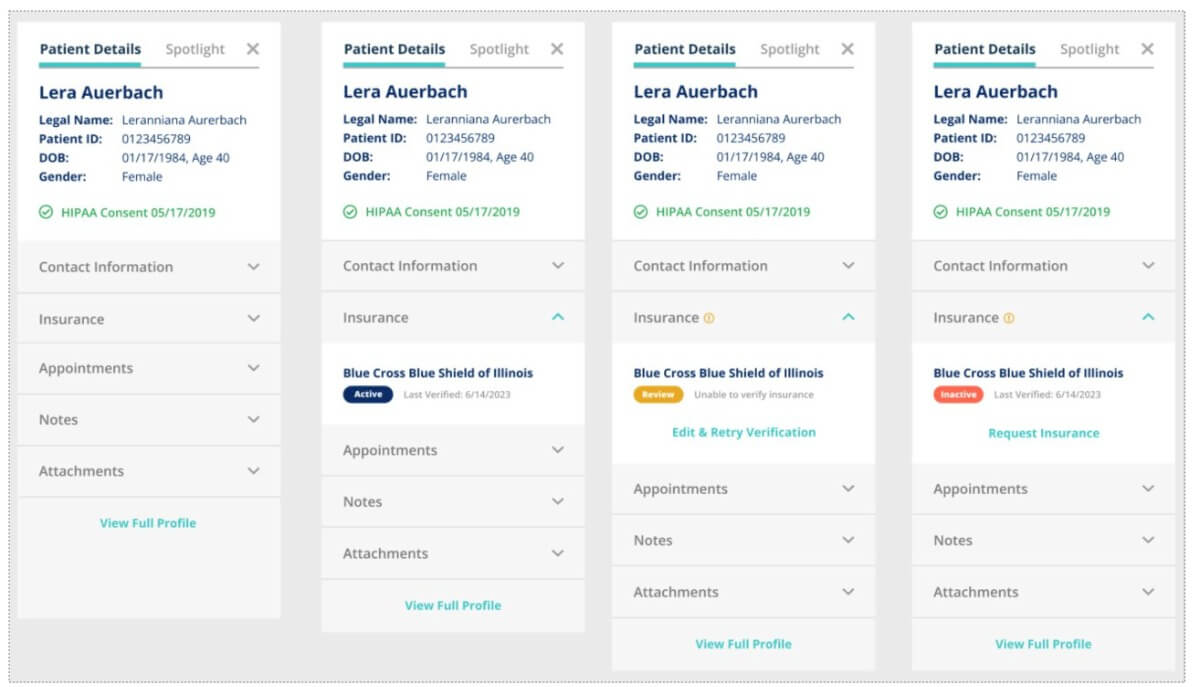
Insurance: Improved Snapshot, Manual Requests, and Take Action Calendar
Why?
- To assist with making our insurance product as efficient and informational as possible, we have made some additional improvements to enhance the user experience.
What you need to know:
- If the Group ID is not available from the patient and the information is returned in the verification request, we have added it to the Insurance snapshot.
- Removed Group ID from the Take Action Calendar schedule view.
- Added PM PayerID when hovering over the insurance payer when uploaded from the PM.
- Added hover of last insurance request sent timestamp.
- Adjusted header names and locations on the Request page to add clarity to the page’s functionality.
- Added a Dependent column to the Verification Requests table so users know if it was for a dependent or not.
- Expanded the Verification Request table to show more results at once.
- Changed the patient name hyperlink in the Verification Request table to open the patient panel used on the Appointment Calendar instead of opening the platform patient page.

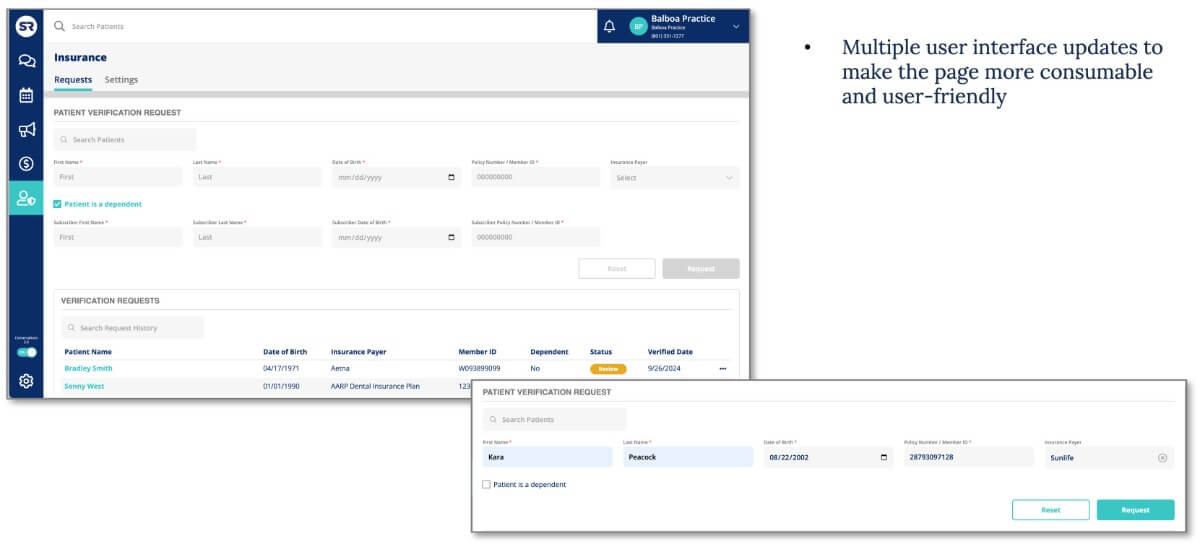
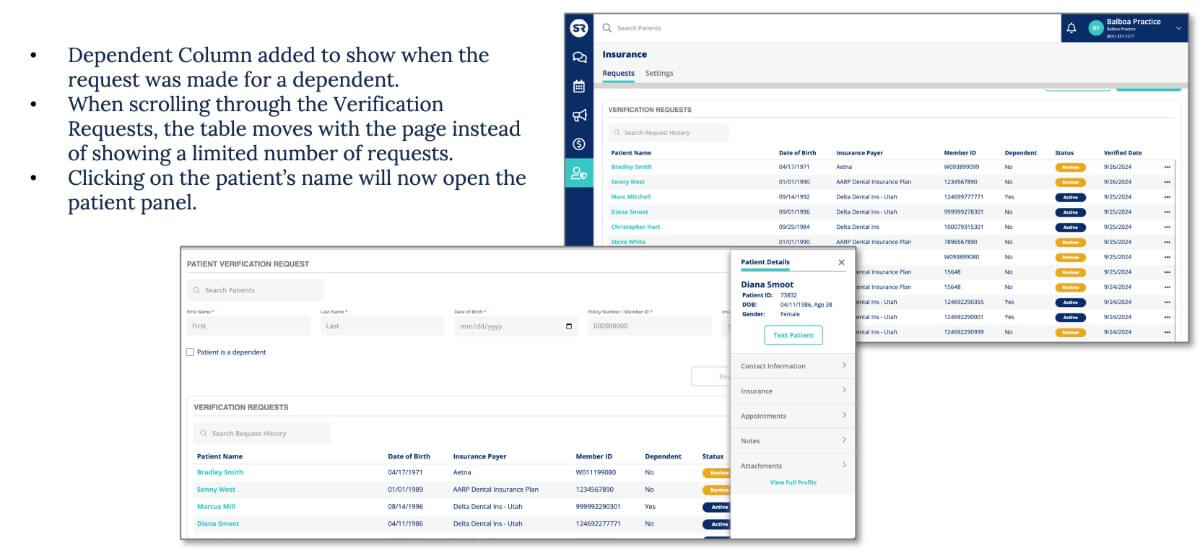
SR Pay: Add Payment Method to Confirmation
Why?
- Gives the patient the ability to see which card they used to make a payment on the payment confirmation page and receipt.
What you need to know:
- When patients gets to the payment confirmation page or receipt, they will see the last 4 digits of the card they used and the brand of card (Visa, MC, etc.).
- Not available on SR Pay with Rectangle Health or Finvi.
SR Pay: Payment PIN UI update
Why?
- The user will have an updated and more contemporary pin entry UI for our SR Pay in-house solution.
What you need to know:
- When the patient clicks a payment link they will be directed to a new pin entry screen. Instead of the single box, they will see 6 boxes to enter their passcode.
- No functionality has changed, only the look and feel.
- Not available on SR Pay with Rectangle Health or Finvi.
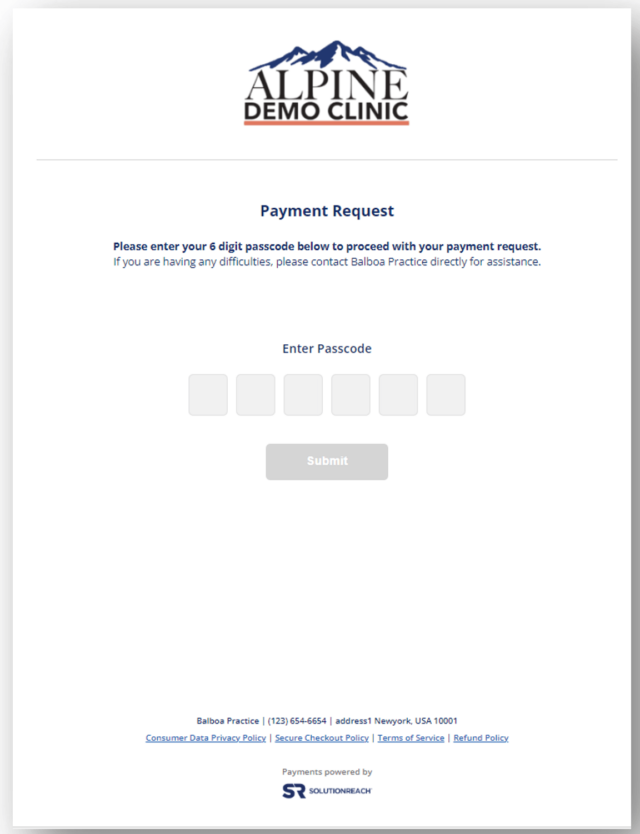
SR Pay: Payment History Table Search
Why?
- Allow offices to search for transactions using partial patient name including the adhoc payments in the results.
What you need to know:
- Previously the search only worked when a full patient name was entered and selected and adhoc payments were not searchable.
- Now clients will be able to search the history payment table by full or partial patient name.
- Not available on SR Pay with Rectangle Health or Finvi.
SR Pay: Manage Payment Methods
Why?
- Giving the office the ability to save/delete payment information for a patient, so they aren’t required to enter all credit card information for each payment.
What you need to know:
- Offices will be able to enter a new card, or choose from a saved card for the patient.
- If no card currently on file, it will be defaulted for the user to enter a new card.
- When entering a new card, the office will be able to select to save the card. If they don’t save the card, that card will only be used once and will have to be entered again.
- NOTE: Solutionreach and the office, do not have access to the saved card information. This is a token that is saved using PCI compliant mechanisms.
- Not available on SR Pay with Rectangle Health or Finvi.
OTHER HIGHLIGHTS
BUGS, IMPROVEMENTS, AND BACKEND
- Insurance: Adding DOB to requests for patients with no DOB is not updating the snapshot report opened from the TACal
- Insurance: Procedure displayed differently in the PDF than on the snapshot report
- Insurance: Manual requests did not register that the patient is a dependent
- Conversations Appointments page displayed appts incorrectly when switching dates
- On click of date 1st of any month, Calendar was switched to previous month
- Huddle 2.0: Private notifications seen by all users
- SR Pay link expired too soon
- Leading space in email address caused user creation to fail
- Conversations patient detail fix
- Insurance Disconnected Notifications not sending correctly
- Sunsetting Spotlight 1.0
- Changed sender email address on account/password emails to customersupport@solutionreach
- Location hub user creation form is now checking the sso domain
- Post Reminder now sending after appointment is marked as NS and patient is in recall
- Removed NPI Requirement for Canadian offices – Default Provider
- Security upgrades