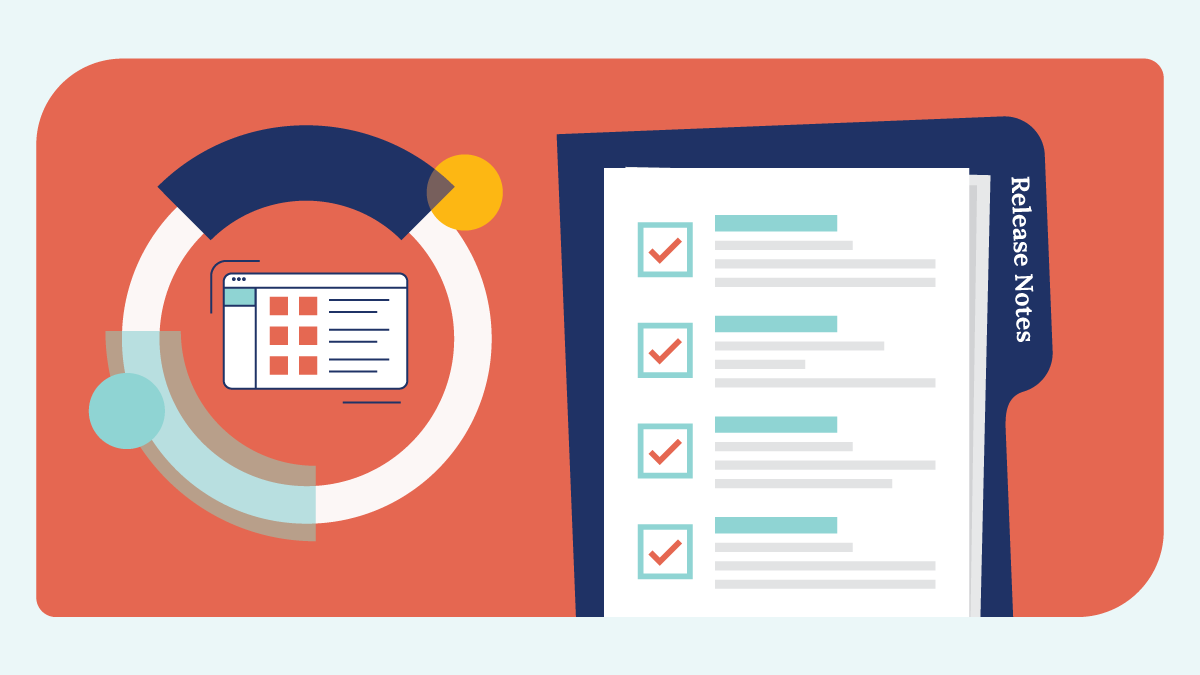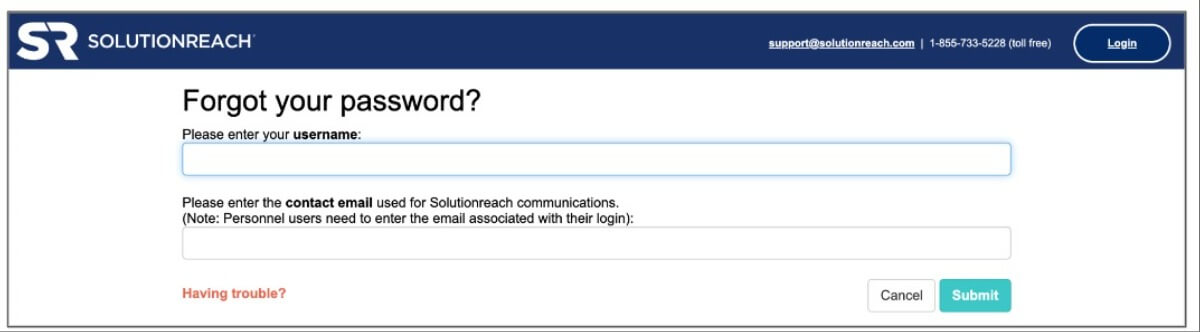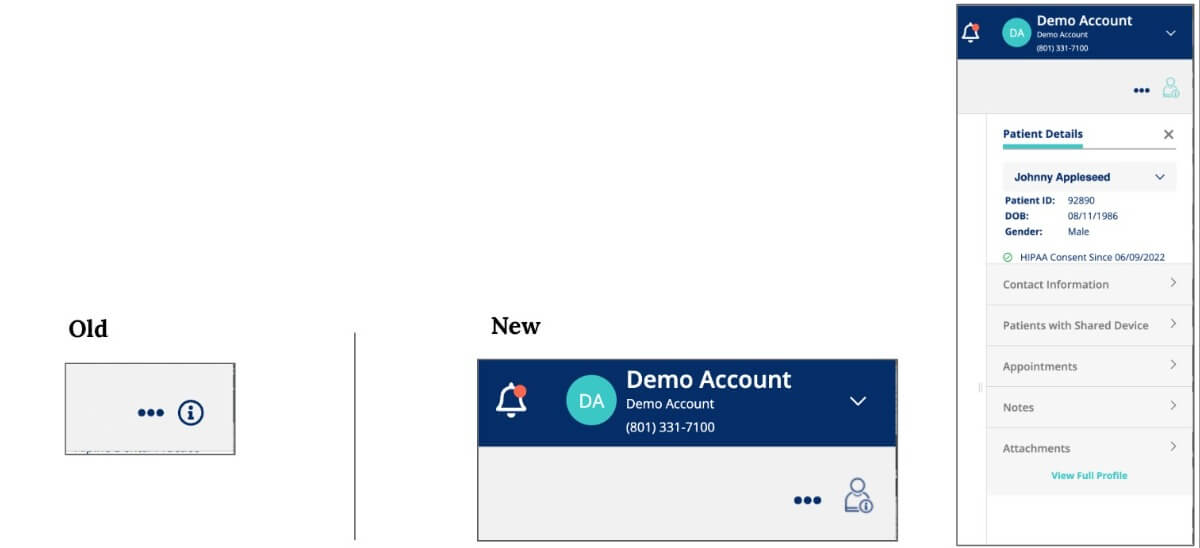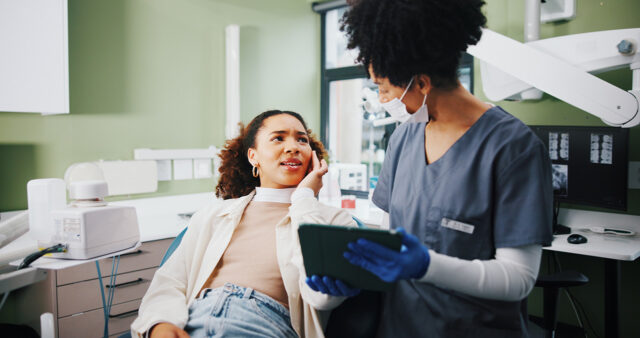SUMMARY
In this release, we’ve focused on improving the customer experience by …
- Rebranding the Password Reset Page and making the username field case-INsensitive
- Providing an SR Pay Report in Location Hub
- Showing Sync Health Status on the Take Action Calendar in SR Conversations
- Building a new Settings area for SR Pay
- Improving Notification Center
- Adding practice logos to more patient-facing pages and improving the upload experience
- Squashing bugs:
- SR Schedule header bugs
- “Review Site Visits” Metrics Inaccurate with Review Invitations
- Remaining appointment requests could not be removed from the Action List
- Improving security and enhancing the backend
Password reset page: make username field case-INsensitive and rebrand
Why?
- The password reset page username field was case-sensitive, but the login page username field is case-INsensitive. This causes unnecessary difficulty and confusion for customers who wish to reset their passwords not knowing they needed to enter it with the exact case initially used.
What you need to know:
- The password reset username field is now case-insensitive.
- We also refreshed the page with our new branding.
Location Hub: SR Pay Report
Why?
- SR Pay Enterprise users would like a report for statuses of all SR Pay requests sent out through the organization within their Location Hub Reports, so that they can monitor the success of SR Pay at an Enterprise level.
What you need to know:
- Report name is SR Pay Requests.
- Includes the ability to run the report by date range of when the message was sent.
- Message Template that was sent to the patient will be added in a later ticket.
- Report uses the same information for the individual Platform SR Pay report, just adding Patient ID, Report Date, Region, SubID, and Practice.
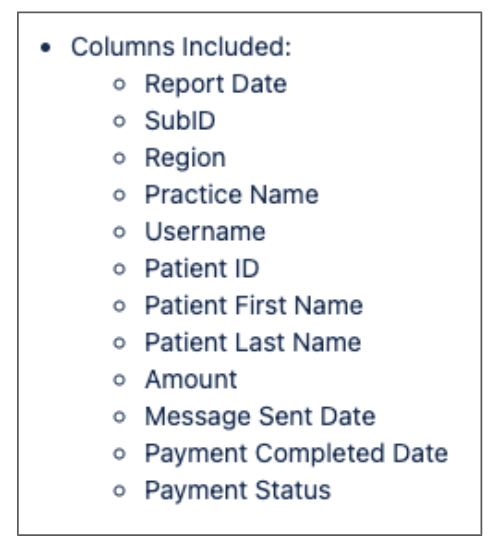
Sync Health: Show Sync Status on Take Action Calendar
Why?
- Users would like the ability to see the last sync information on the Take Action Calendar so that they can see if their appointment data is up to date when looking at the appointment calendar and take action if it is not.
What you need to know:
- Displays the different levels of sync health.
- Shows the date and time of the Last Appointment Data Upload:
- If new data has been received within <= 25 hours (within the past ~1 days), it shows a green check mark.
- If no new data between last sync and > 25 hours but <= 73 hours (within the past ~2 days) days, it shows a yellow check mark.
- If no new data between last sync and > 73 hours but <= 120 hours (between ~3-4) days, it shows a yellow warning symbol.
- If no new data in > 120 hours (5+ days), it shows a red warning symbol.
- If an office has never synced, it shows a gray icon and message.
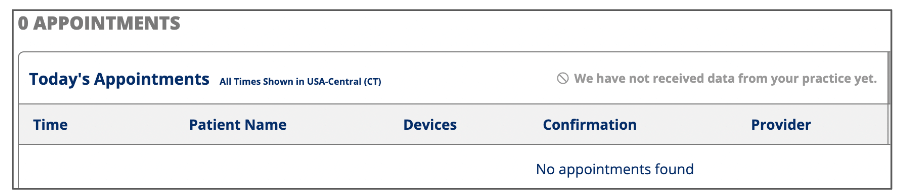
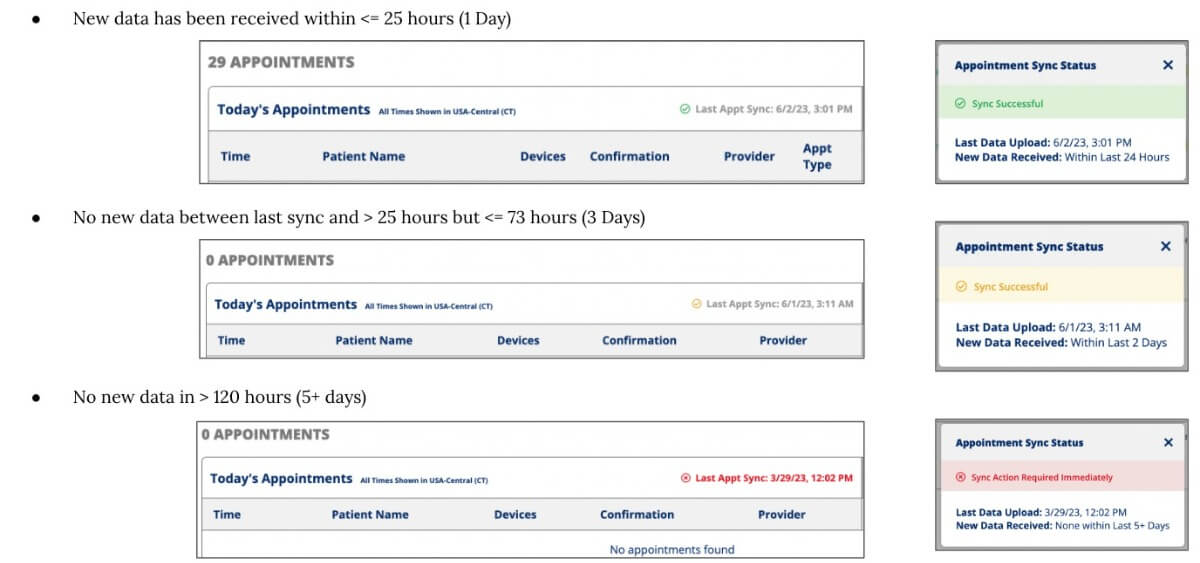
SR Pay: Settings Shell
Why?
- We created a page to host all of the settings for SR Pay. Moving the settings to its own page centralizes the settings within the New Experience and allows us to easily add more features and functionality while keeping the UI clean and the UX great.
What you need to know:
- The existing Practice Notification Email Settings for SR Pay were moved into this new area.
- Two new tabs were added:
- SR Pay Settings Tab in SR Pay.
- SR Pay Settings Tab within SR Conversations Settings.
- Clicking this takes you to the SR Pay Settings tab.
- Note: Not available in SR Conversations legacy.
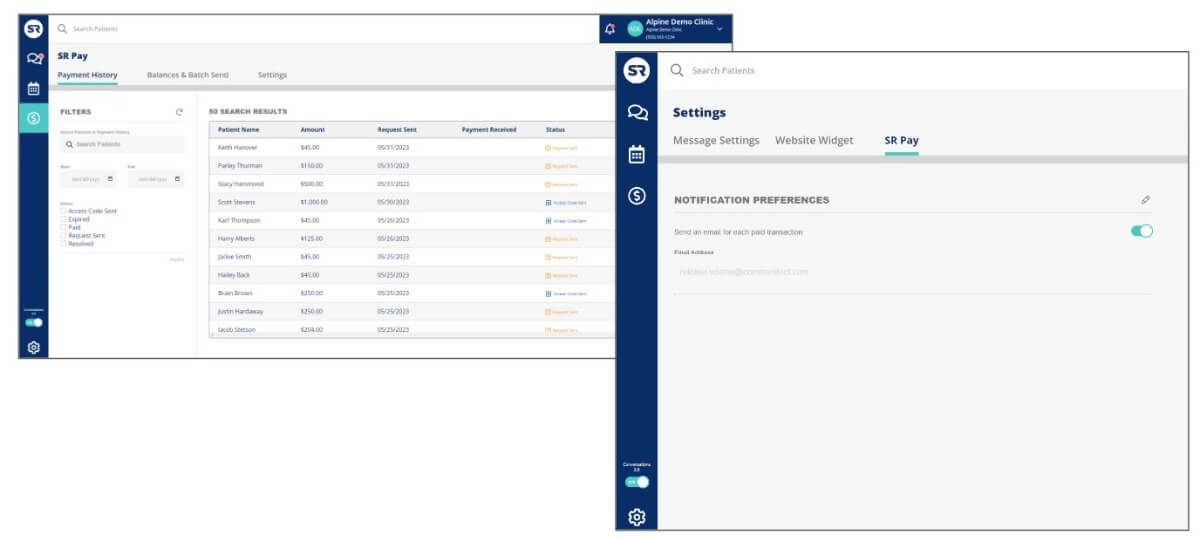
Notifications 2.0: Notification Improvements
Why?
- We have improved the notification center experience to provide a better user experience for users.
What you need to know:
- These updates affect all notification types.
- New and Unread Notification State: All unread notifications will appear as coral.
- Read State: All read notifications will appear as teal blue.
- Pending/Additional Action Needed State: Any notifications that require a second action to be taken before they are fully resolved will appear as gold.
- An option to “Go to Message Thread” appears on all notifications if the patient has a text enable device on file.
- The menu option is available in all states (new, read, pending, resolved).
- Removed New from notification titles to reduce confusion.
- Moved the menu icon to be at the top of the notification and moved the expand icon towards the bottom.
- Added “OK” to the Opt-out notification menu to resolve the notification.
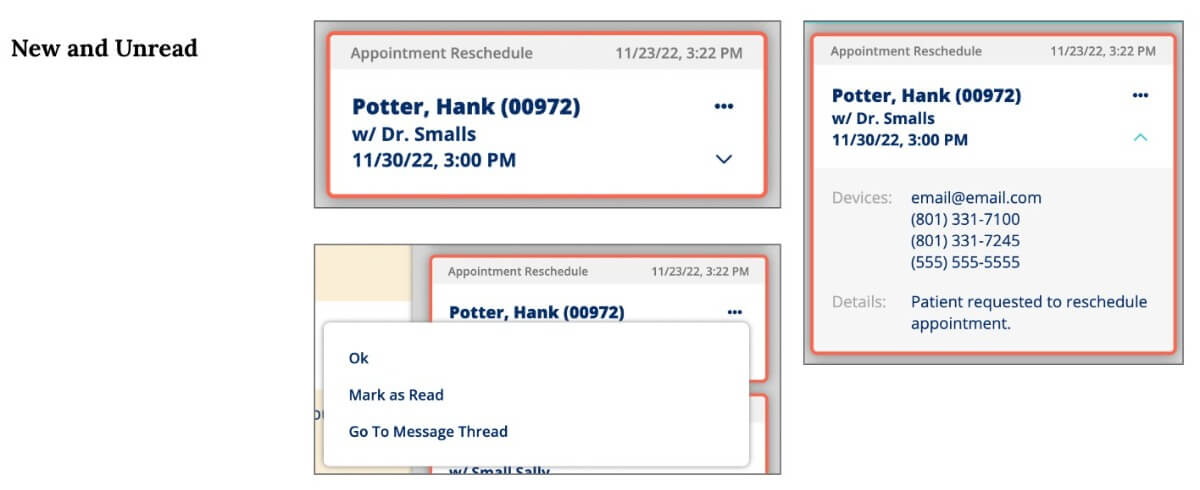
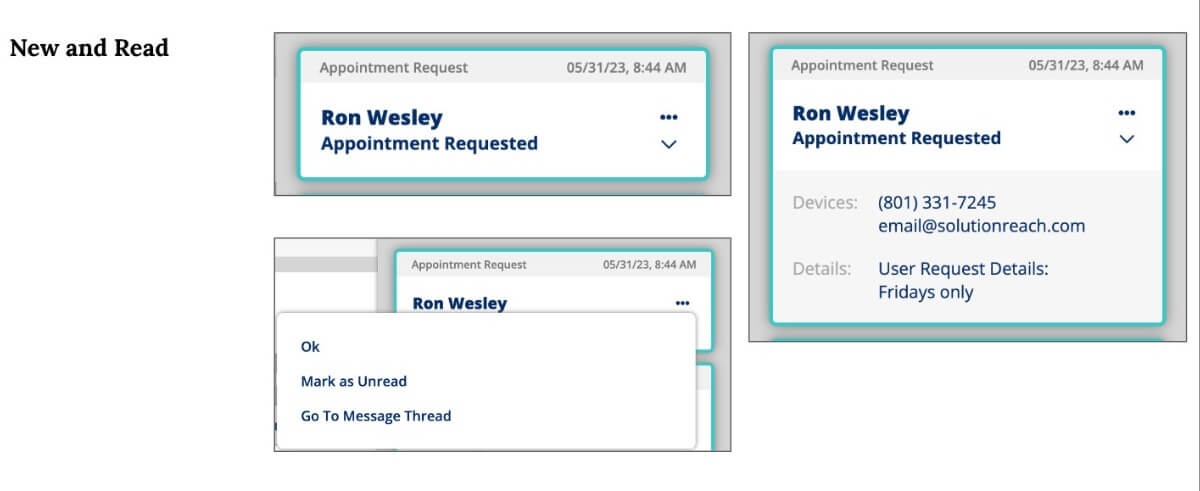
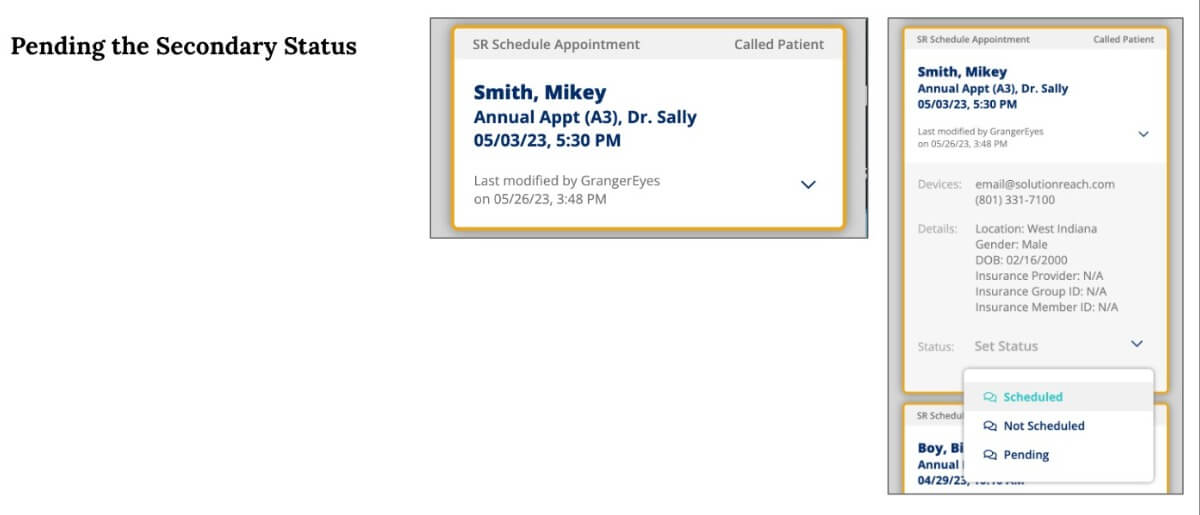
Notifications 2.0: Settings and Filter Improvements
Why?
- We have improved the notification center experience to provide a better user experience for users.
What you need to know:
- The default date range on the Last Modified Date Filter is a year.
- Updated the Settings Notification Type and Filter Notification Type lists to read:
- All
- Appointment Confirmations
- Appointment Requests – Pro Updated
- Appointment Requests – Basic Updated
- Appointment Writebacks
- Cancel & Reschedule Requests Updated
- Opt Out Alerts
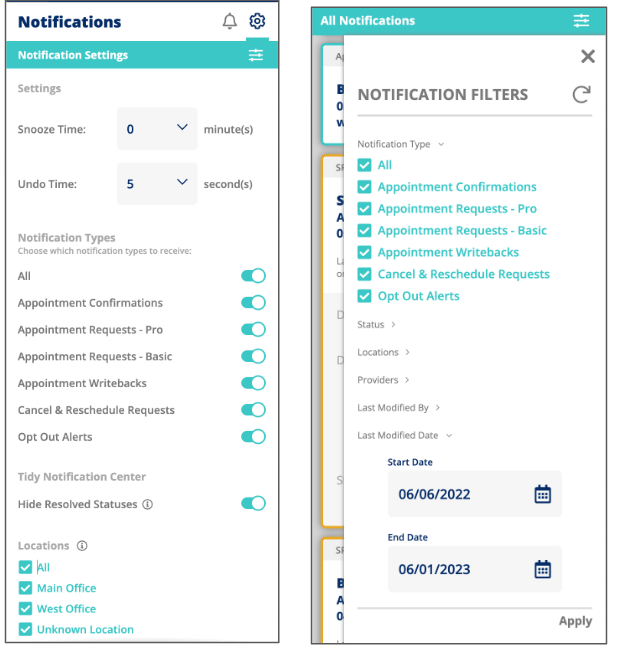
Notifications 2.0: Patient Panel Icon
Why?
- The patient information panel has helpful and critical information needed when speaking with a patient and some users were having a difficult time understanding that the information icon was for the patient information panel.
What you need to know:
- The patient information icon has been updated to help identify what can be found when clicking on it, the patient information panel.
Practice: Improved Customer Logo Upload Experience
Why?
- The current restraints on the logo upload were too strict and didn’t provide an ideal user experience for clients when uploading their logo. We have improved this by removing the size constraints and resizing the image to fit the appropriate pages after upload.
What you need to know:
- Update Logo image upload to constrain the aspect ratio of the logo image to an acceptable range of values.
- When cropping the image, there are no restrictions on ratio.
- Uploaded .png images on their respective product pages have a transparent background.
- Display of the logo on each page will have a max width and max height of 300px.
- Height and width will maintain the aspect ratio of the uploaded image.
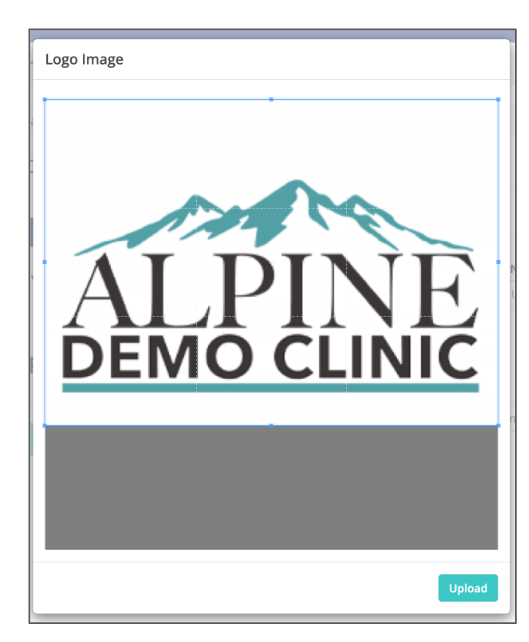
Practice: Add Customer Logo to Patient-Facing Intake Pages
Why?
- To assist with brand recognition and to increase the trust of the practices messages by patients, we have added the ability to upload a logo and have it appear on the intake packet and the review invitation preview.
What you need to know:
- SR Intake now displays the logo of the client if provided.
- The logo appears at the top center for Intake forms.
- The logo appears at the top of the success page when the forms are completed.
- The logo appears on the PDF.
- The logo is also used for the Review Invitations link preview on the text message when supported (this overrides the appointment reminder image IF the practice has uploaded a logo).
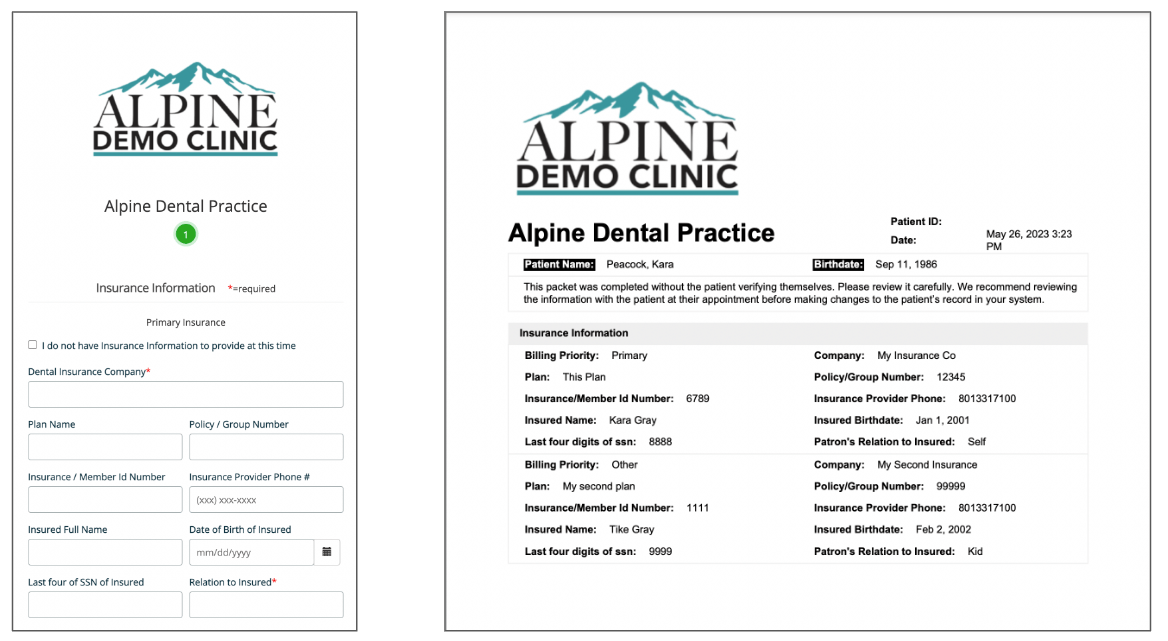
OTHER HIGHLIGHTS
BUGS
- SR Schedule: Header bugs
- We fixed some issues where the custom message on the SR Schedule page was cut off and too high up on the page; the star rating was sometimes missing; and png logos created a gray background instead of white.
- SRRE: Review Invitation | Review Site Visits Metrics Measurements Off
- The metrics dashboard for Review Site Visits was tracking internal review visits even though it was not supposed to be collecting internal data. This has been fixed and now it correctly counts the number of external clicks.
- Action List: Remaining appointment requests cannot be removed
- Marking appointment requests as completed on the Action List was sometimes showing the same requests as unresolved after the page was refreshed. This has been fixed and now it properly removes completed appointments from view.
IMPROVEMENTS AND BACKEND
- Backend enhancements and security improvements