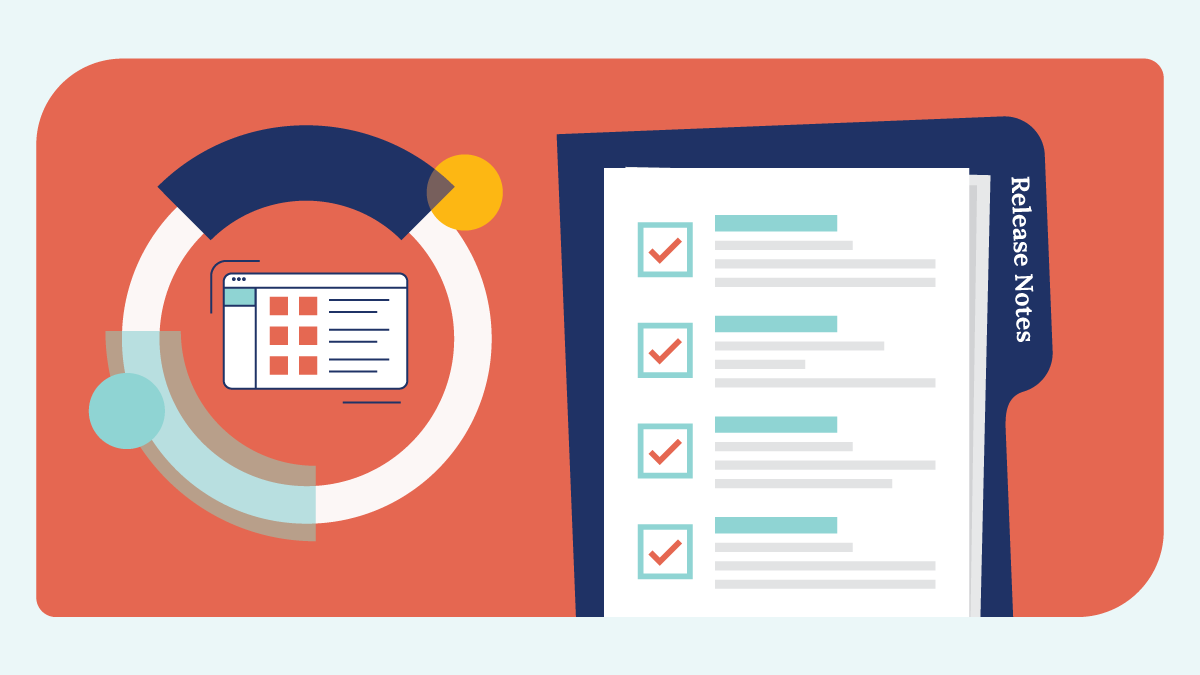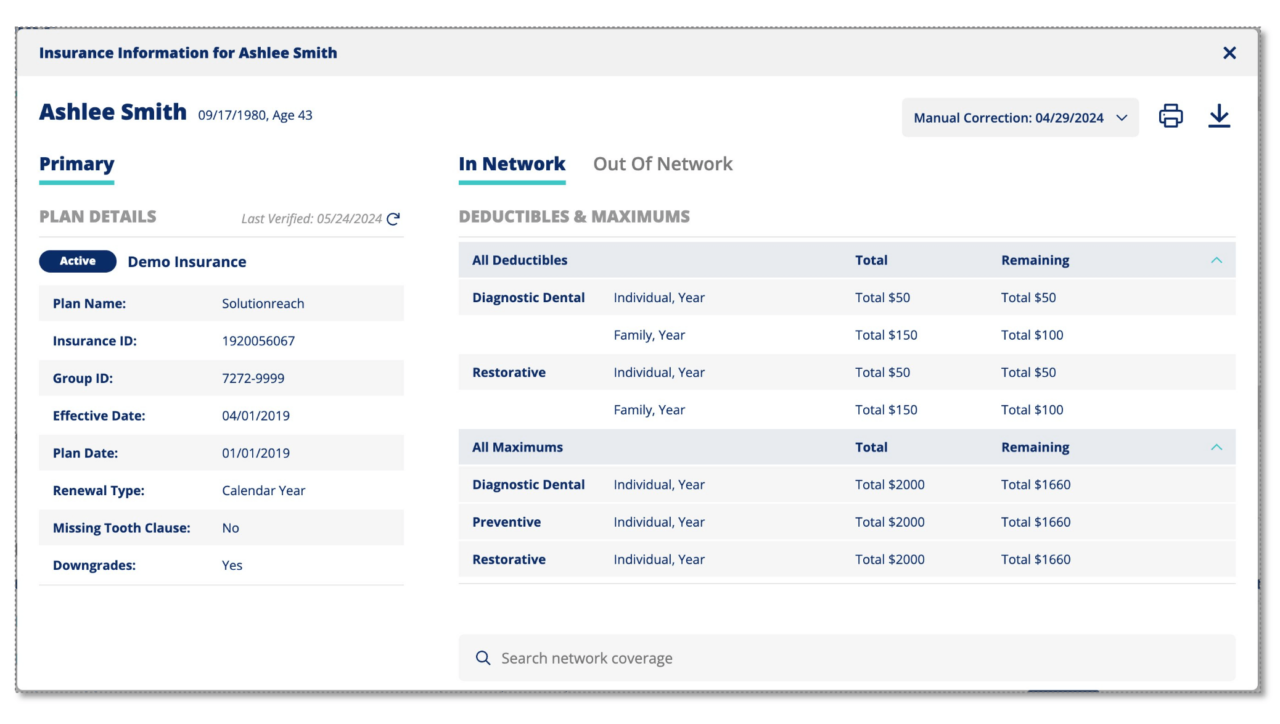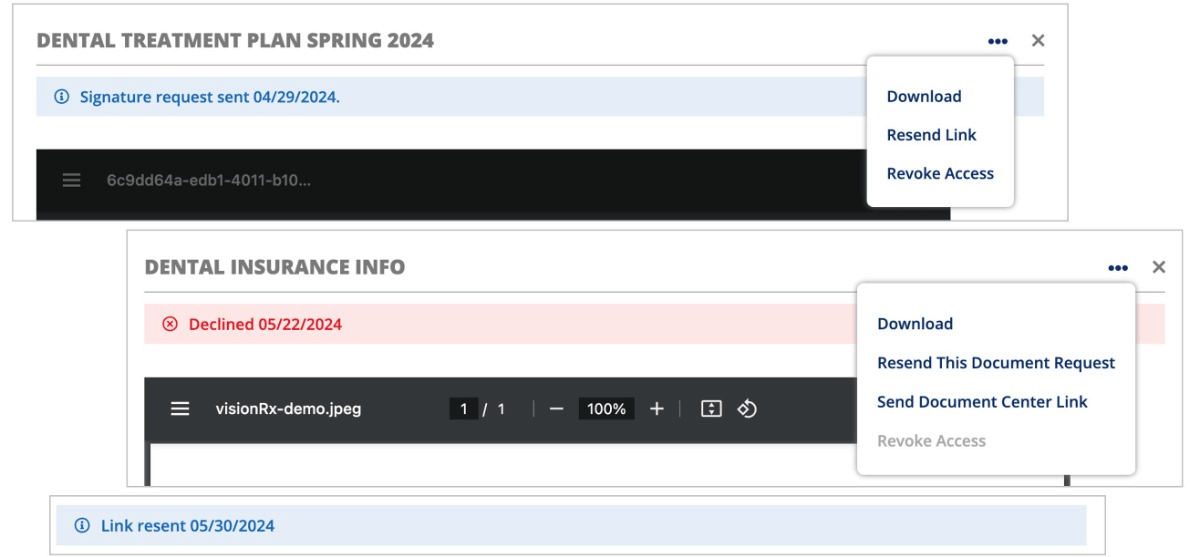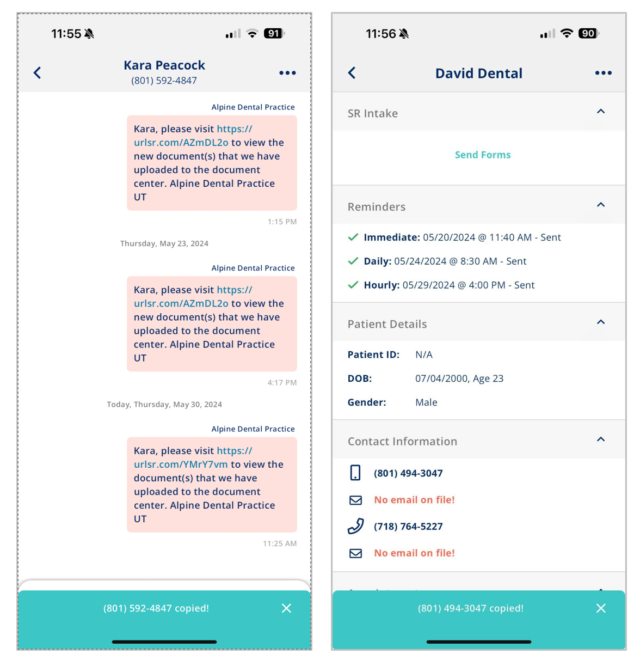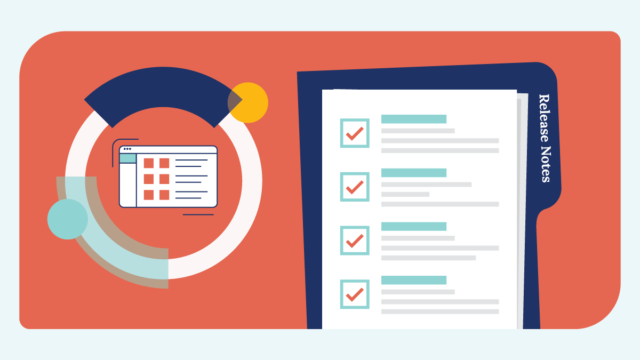SUMMARY
In this month’s release, we’ve focused on improving the customer experience by:
- Enhancing multiple areas for the insurance products:
- Including the Insurance Request message in Quick Templates
- Updating the Edit and Verify Experience
- Displaying when and why we are unable to make a verification request
- Giving insight into the Errors for insurance calls
- Adding details to the PDF
- Fixing some details on the Snapshot
- Providing the ability to collect insurer policy ID on Intake and the Insurance form
- Enhancing Secure Docs:
- Adding the options to Resend Secure Doc links to the patient
- Providing the capability to delete an uploaded document
- Supporting the upload of multiple documents at once
- Including more security
- Changing the default setting for collecting internal feedback for new SR Reputation Engine Pro users
- Adding DOB parameters for Appointment Requests on SR Schedule
- Making the phone numbers in our mobile app copyable
- Improving security and enhancing the backend
Insurance: Quick Message Template
Why?
- When a patient calls to schedule an appointment, the office may need to send an insurance request before the appointment appears within Solutionreach. Adding the Insurance Request message to the Quick Message templates allows the user to collect that information right away.
What you need to know:
- The message type in the menu is: (insurance shield icon) Insurance Request
- Can be sent to a current patient with a mobile number
- Modal experience includes:
- Patient Select
- Option to Select the patient when multiple patients share a number
- If only one patient on file, patient is selected automatically
- Language Select
- The message can be sent in Spanish or English
- The form supports English and Spanish
- Patient Select
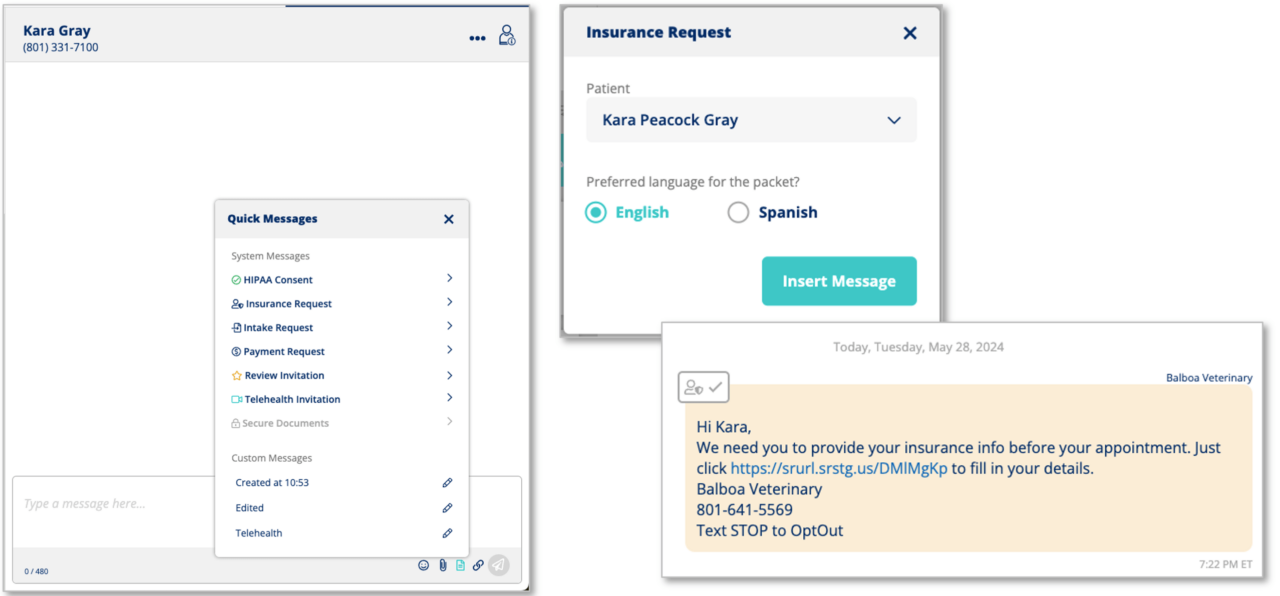
Insurance: Error Improvements
Why?
- The most critical piece of a successful verification call is that we have all the correct data we need. When that isn’t in place, users need to know what information is inaccurate so that they can get it fixed and resubmit the request or do their manual verification process if the payer is not supported.
What you need to know:
- When a verification call can’t be made, it will show informational warnings as to why
- Indicates when automatic verification is not supported due to the patient’s insurance on file not being a supported Payer or Payer ID
- Warning message: Verification is currently unavailable for this insurance record. Missing: [list information missing] Select Edit and Verify to provide the information and trigger a verification request.
- Information Missing:
- Patient Name
- Patient DOB
- Policy ID
- Payer ID or PM Payer ID
- If more than one error is present, the errors will stack.
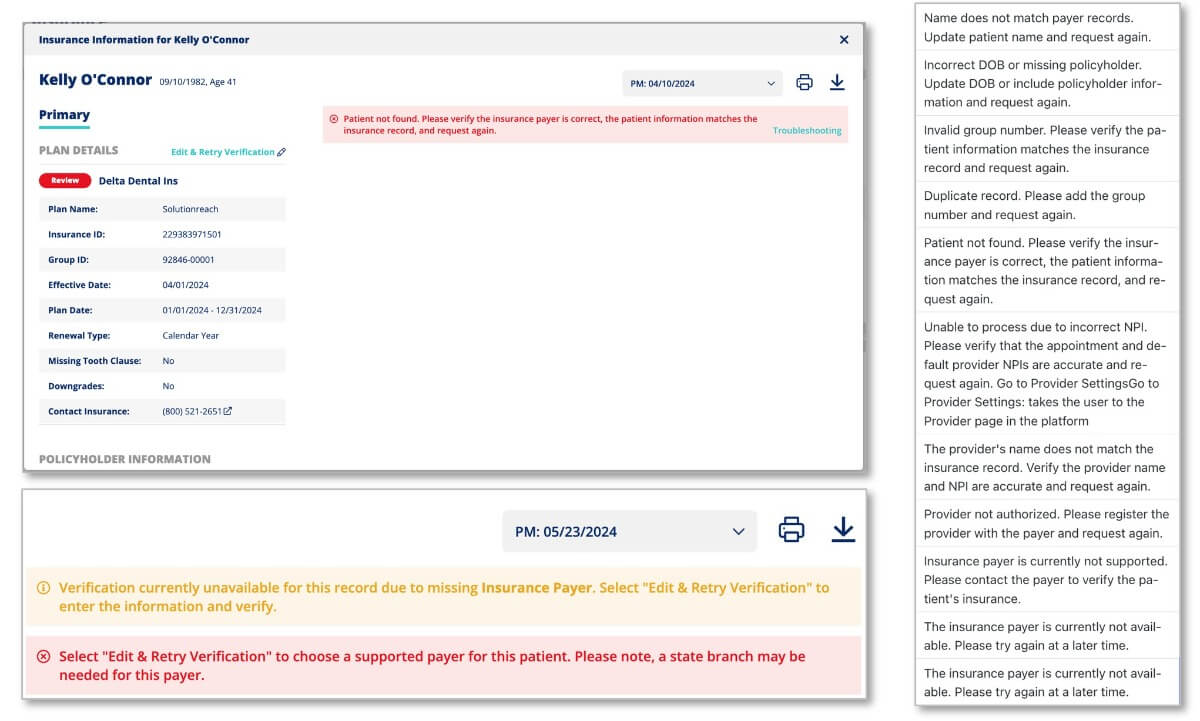
Insurance: Additional Details on the PDF
Why?
- Insurance users need all the details provided on the Snapshot to appear on the PDF as well, so that they have all the information stored in their records or provided to the patient when requested.
What you need to know:
- Information appears when data is available. If no data is returned, the fields are not present
- Note: missing tooth and downgrades always show
- Plan Dates ex.: 1/1/2024 – 12/31/2024
- Missing Tooth Clause ex: yes/no/unknown
- Downgrades ex: yes/no – always shows
- Renewal Type ex: CALENDAR_YEAR, POLICY_YEAR
- All maximum and deductible options ex: Adjunctive, Crowns, Diagnostic, Diagnostic Dental, Endodontics, Implants, Oral Surgery, Periodontics, Preventive, Prosthodontics, Restorative
- Service year, Lifetime, Contract
- Age Limitations ex: D1208 – Application of fluoride to all teeth excluding varnish 100% 2 / year, max: 19yr
- Copay ex: D1208 – Application of fluoride to all teeth excluding varnish 100%/($10) 2 / year, max: 19yr
- Waiting Period – shows in the limitations section
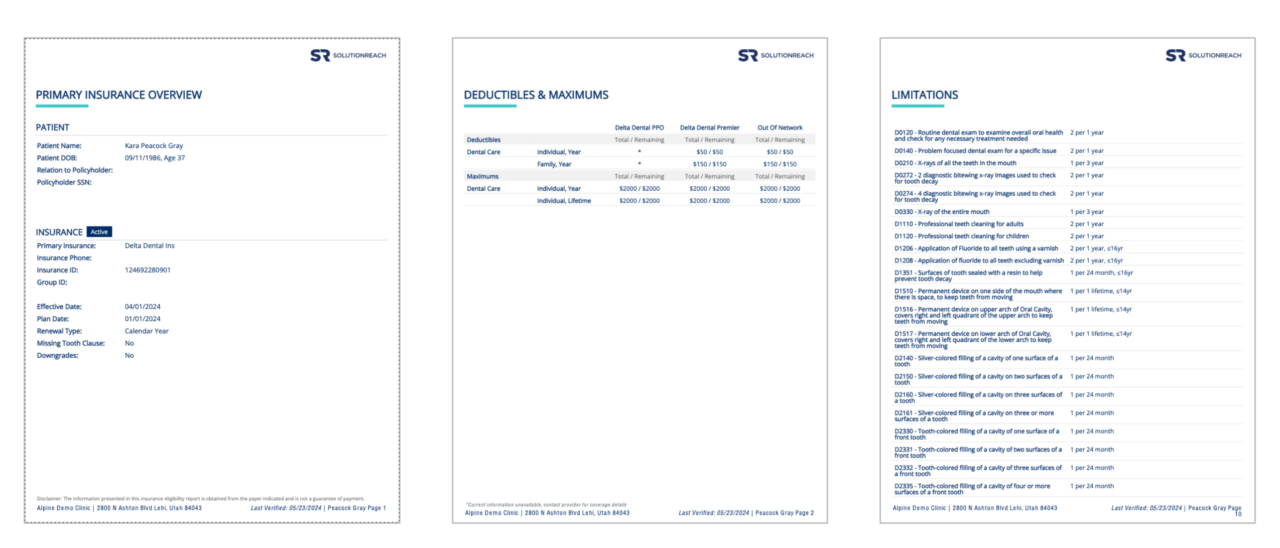
Insurance: Insurance Clean-up
Why?
- We have made some additional improvements to provide the best experience, proving a clear snapshot is critical, so that it is easy to consume the information quickly to save the practice time.
What you need to know:
- Updated the View, Print, and Download buttons and added hover experiences
- Deductible and Maximums
- Individual appears above family when both are present
- Unknown appears at the bottom of the list when present
- The stripes on deductibles and maximums: Gray for primary row, white for secondary row. So may not be alternating every time.
- Primary includes: orthodontics, dental, etc. and secondary is additional line for that group
- Addressed long data points in coverage
Insurance: Collect Insurer Policy ID on Intake and the Insurance Form
Why?
- Patients can sometimes have a different Insurance Policy ID than the policyholder, to make sure we have all the data needed for a successful insurance verification, we have added fields to collect this information.
What you need to know:
- Added fields for Insured information on Intake
- View and requirement can be controlled on the Intake Packet level
- Added fields for Insured information on the Insurance Request form
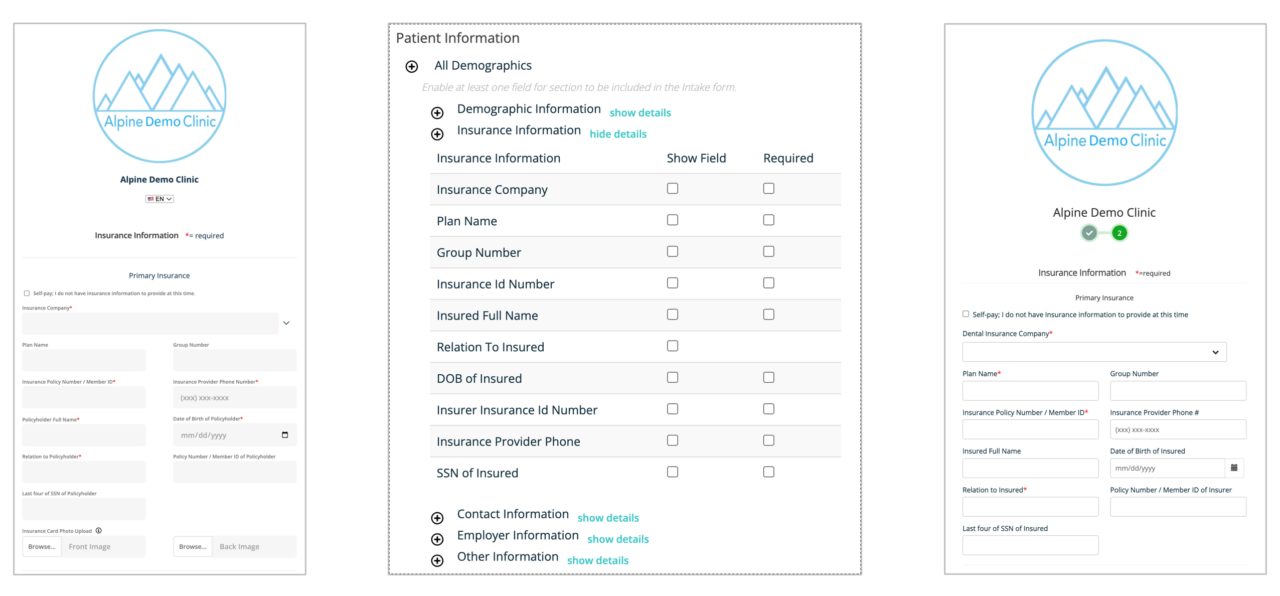
Secure Documents: Resend Secure Document Link to Patient
Why?
- If a patient no longer has a valid URL for the Secure Document Center, users need to be able to resend (generate new if expired) a Secure Docs URL from the Patient Panel Secure Documents. Some patients may accidentally decline a document or want to learn more from the practice before signing, because of this, we also added the ability to reset the document by resending it. This allows the practice to send the link again without having to upload the document again.
What you need to know:
- Added a “more” ellipses menu to document preview panel in Conversations with the following options:
- Download
- Resend This Document Request (declined only)
- Resend Link
- Send Document Center Link (declined only)
- Able to Resend secure docs URL from the secure docs view accessed on the patient panel in conversations
- Generates a new link if the link has expired
- Uses the same link if it is not expired
- A sent banner will indicate that the message has been resent when sent from the document view (temporary – will only show when you resend, not on future page loads)
Secure Documents: Delete an Uploaded Document
Why?
- Practices may want to revoke access to a document for multiple reasons including expired offers, inaccurate files shared, etc. Because of this we have provided the ability to revoke access to a single document at a time.
What you need to know:
- Users can revoke a document, so it no longer appears within the patient’s document center
- This option is located in the Secure Documents section accessed in the Patient Panel of both Conversations and Take Action Calendar
- Revoke Access is found in the ellipses menu
- When selected, a modal warning appears, verifying they want to revoke access
- Users cannot revoke a document that has been signed or declined as patients may need it for their records – shows a disabled state for revoke
- Hover text: Signed documents are not able to be removed from patient file
- Shows as revoked in the practice
- The removal of the document is out of the patient view, not out of the practice view or our backend code
- We record the timestamp and user who completed the action
Secure Documents: Upload Multiple Documents at Once
Why?
- Users may need to send multiple documents to a patient at once time, to reduce over messaging the patient and improve the efficiency for the user, we have added the ability to select and upload multiple documents at once so that one message can be sent to the patient.
What you need to know:
- Upload multiple documents inside the Secure Documents quick message modal by drag and drop or document selection.
- Files can be added all at once or individually.
- Users can remove documents from the file input before sending.
- Maximum number of documents in one send is 10.
- Each document has a 10 MB limit.
- Once the file is added it will auto-populate the patient-facing title with the file name and the request type will default to view only.
- The patient-facing titles can be edited before sending.
- Each file can have a different Request Type and can be changed before sending.
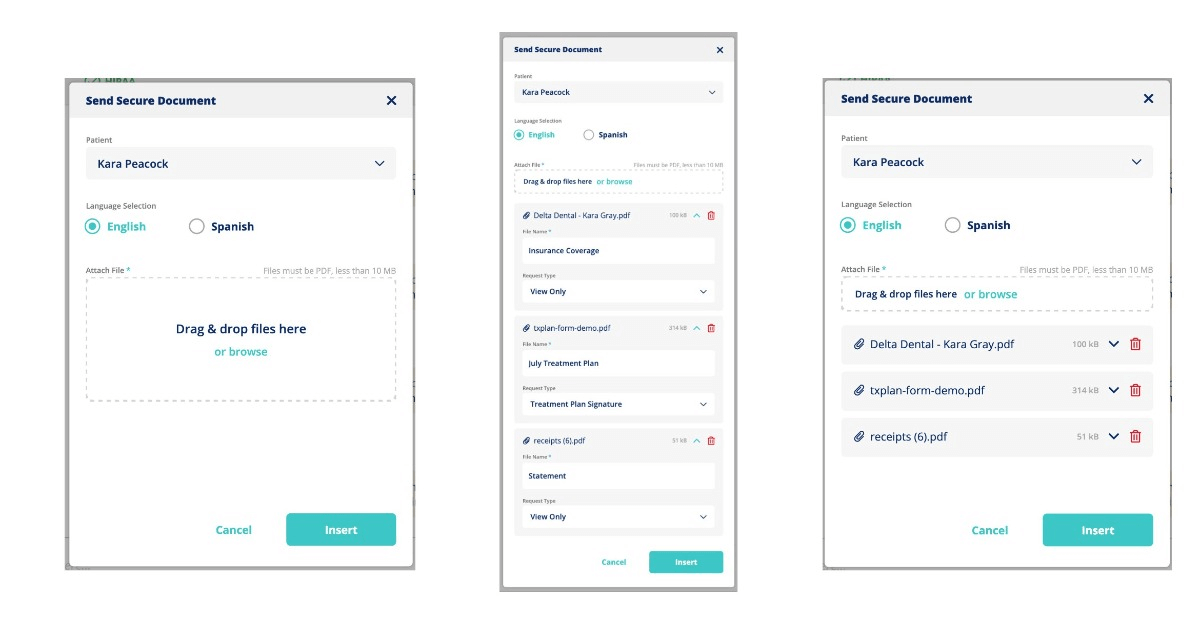
SR Reputation Engine Pro: Change the default setting for collecting internal feedback
Why?
- With Reputation Engine Pro, users have the ability to disable the Internal Feedback option for Net Promoter Scores 7 and above, this helps increase the number of reviews the office collects because there isn’t the internal option. This is such a loved feature we have made it the new default for our Reputation Engine Pro users.
What you need to know:
- NEW Reputation Engine Pro users will automatically have this as the default.
- Settings for current clients were not affected.
- The setting can be changed if the client prefers a different setting.
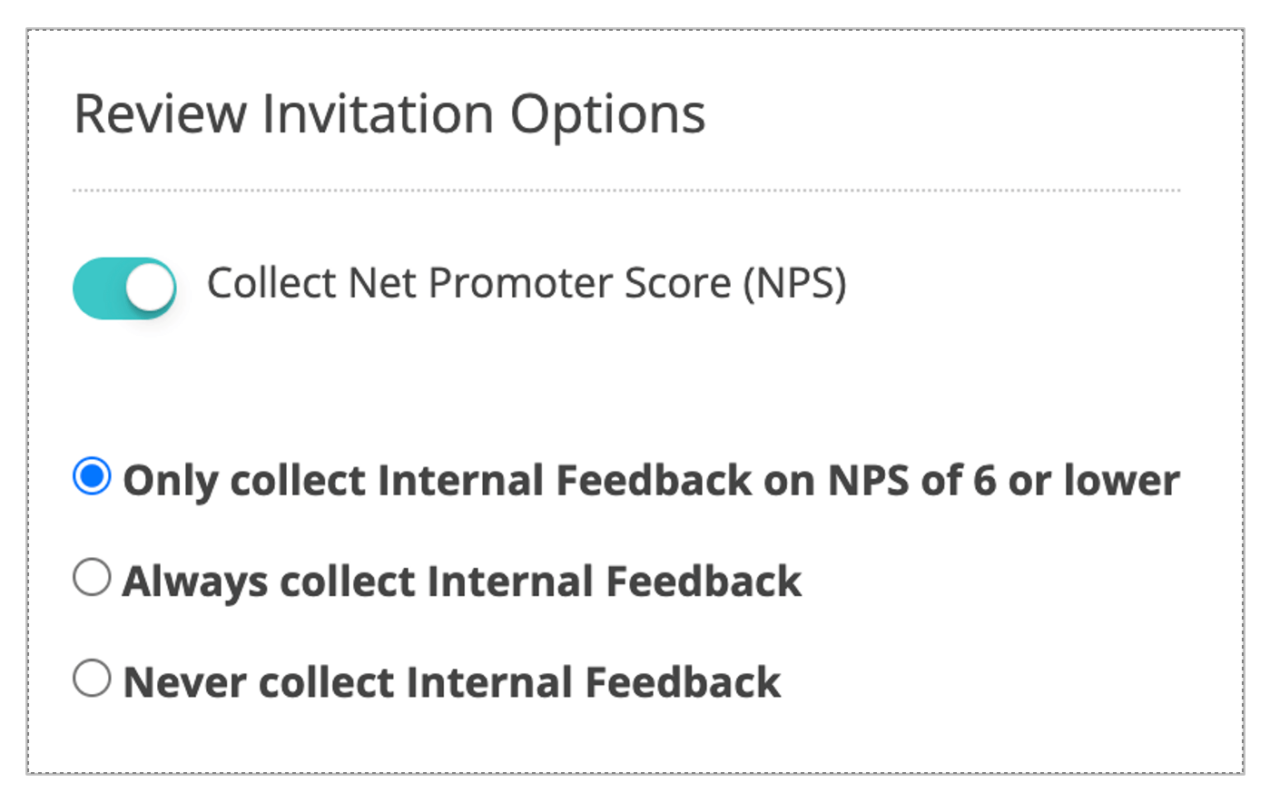
Mobile: Copy Number
Why?
- Clients that use our partner GoTo have the capability to call patients from the practice phone number while using their personal cell phones; allowing them to easily copy a phone number makes it easy for them to then paste it in their GoTo app and make a call.
What you need to know:
- Phone numbers just need to be tapped on and it will automatically add it to their “clipboard” for pasting.
- Available on the patient message thread.
- Available on the patient panel when devices are shown.
- A notification will appear at the bottom of their screen when the number has been copied.
OTHER HIGHLIGHTS
BUGS, IMPROVEMENTS, AND BACKEND
- Improved the Edit & Verify experience to allow on all non-active statuses and a better interface.
- Insurance: Removed Header Max & Ded. totals.
- Insurance: Payer Connections UI improvements.
- Insurance: Plan and Effective Date corrections.
- SSO improvements for enterprise.
- Releasing Huddle 2.0 into beta.
- SR Schedule: DOB parameters for Appt Requests.
- Reputation Engine Pro: Facebook link error when extra characters on link.
- Reputation Engine: Can’t change usernames for staff users in Location Hub.
- Reputation Engine messages not always showing the practice name correctly.
- Reminders: Confirmations not showing from Solutionreach when completed in SR messages.
- Cancelation Emails duplicating.
- Voice Reminders not being Blocked for Holidays when Holiday Blocking is enabled.
- Insurance Notifications for completed insurance.
- Mobile: Fix login with password when biometrics is enabled.
- Mobile: Fix the number of times biometric authentication is requested.