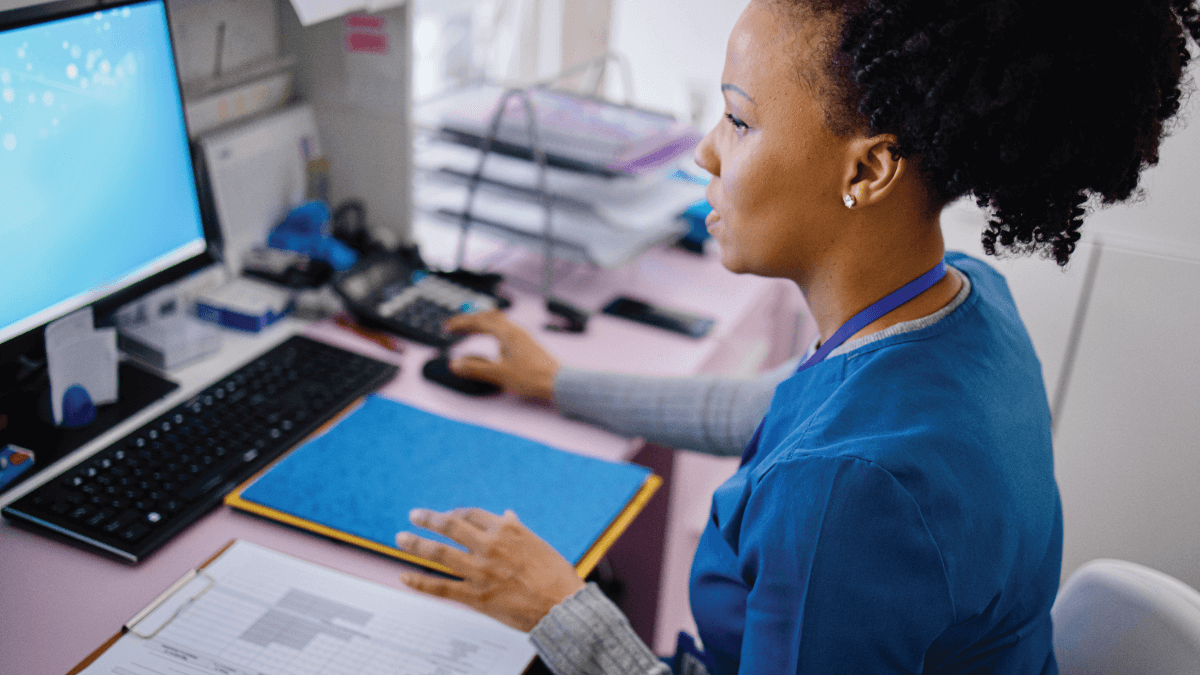a review of the options for your automated patient reminders
In this post, we’re going to go over the general settings you can choose from when customizing automated appointment reminders with Solutionreach.
Remember that the more you customize your patient outreach, the more of an impact your patient reminders will have in reducing – or eliminating – the number of no-shows that plague healthcare practices.
*Note: Consistency is key when it comes to effective patient relationship management and office efficiency, but many practices see a disconnect in communication and coordination between the care team. Be sure that the people involved in patient messaging are all on the same page, understanding the WHY and HOW of the customization you choose to implement.
Available Settings
The Method of Sending Patient Reminder Messages
This part is pretty straightforward – patients can receive messages via:
- TEXT
- EMAIL
- AUTOMATED LANDLINE PHONE CALL
- These phone calls include an introduction that is pre-recorded from you or a member on the practice staff, encouraging patients to stay on the line to receive their appointment details.
The Frequency and Number of Appointment Reminder Messages
Messages sent via Solutionreach can be sent out on the following frequencies: Immediate, Weekly, Daily, and Hourly.
IMMEDIATE
- messages are designed to go out as soon as you schedule an appointment. Immediate appointment reminders are designed to replace the small appointment cards that you may have once been (or are still) handing to patients when they schedule. Within an immediate message, the emphasis is placed on the Add to Calendar button that encourages patients to add the appointment to the calendar on their computer or phone.
- The
WEEKLY
- messages can be scheduled to go out a set number of weeks prior to an appointment.
- The
DAILY
- messages can be scheduled to go out a set number of days prior to an appointment.
- The
HOURLY
- messages can be set to go out a set number of hours prior to an appointment.
Delivery Restrictions for Electronic Messaging
With Solutionreach messaging, you’re able to restrict messages from going out at certain times or on specific days. Any message that is blocked by these settings will go out on the previous day. Here are the delivery restrictions that you can choose from:
- Do not send messages on Fridays
- Do not send messages on Saturdays
- Do not send messages on Sundays
- Do not send messages before [time]
Template Customization
Solutionreach provides many Reminder templates for you to use, but remember that you have the ability to completely customize these templates for your practice. Our Reminder messages accept standard HTML for customization, so you can add images; bold, italicize, or change the color of text; and include links to your website or to important documents.
Sound complicated? One of the most unique features of Solutionreach is that each customer has unlimited access to a team of dedicated Client Success Representatives, and they are happy to help assist with changes you don’t know how to make.
Advanced Settings
Patient Specific Settings: If there are settings that may only apply to some of your patients, (e.g., two-hour reminders to help with late or no-show patients, pre-med reminders a couple days before appointments, or Spanish reminders for non-English speaking patients, you can use the Patient Message Settings to apply settings only to those patients who require it.
Appointment Specific Settings: Sometimes, you may need to change the settings for a single appointment (e.g., maybe you need to remind someone about special surgery procedures the day before a visit.) Your practice can adjust these appointments on an as-needed basis.
Provider Specific Settings: For multi-provider practices, appointment reminders can be sent from the provider the patient is seeing rather than the practice to improve the clarity.
Location Specific Settings: If your practice has multiple locations, it’s beneficial to direct patients to which location they are being seen in. After all, what good is a patient that remembers their appointment if they show up to the wrong office?
Attention Solutionreach Users:
When logged in to your Solutionreach account, you can refer to the “Need Help?” link on the bottom left hand of your dashboard’s navigation menu to get step by step instruction. If you’d like one-on-one assistance, call your dedicated success representatives. We’re here to help!
Client Success Tip: “I work with a vision practice who uses their reminder messages to the max! They’ve added links to their website, to new patient forms, and to pages with information about eyes. Their patients love it because of how interactive the reminders are!” ~Mike R., Solutionary